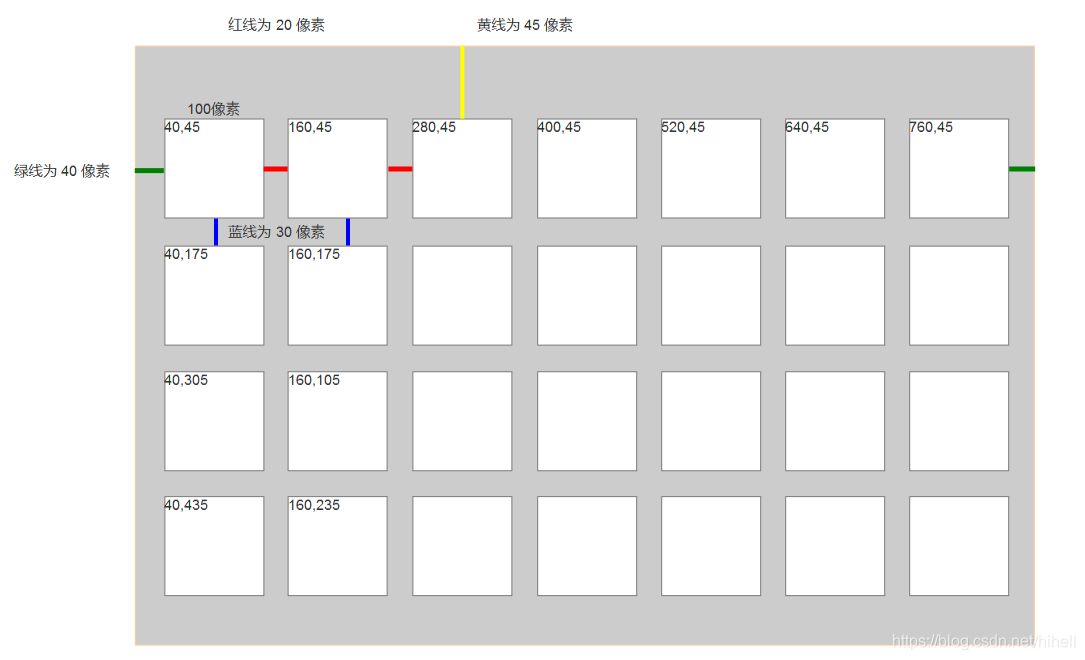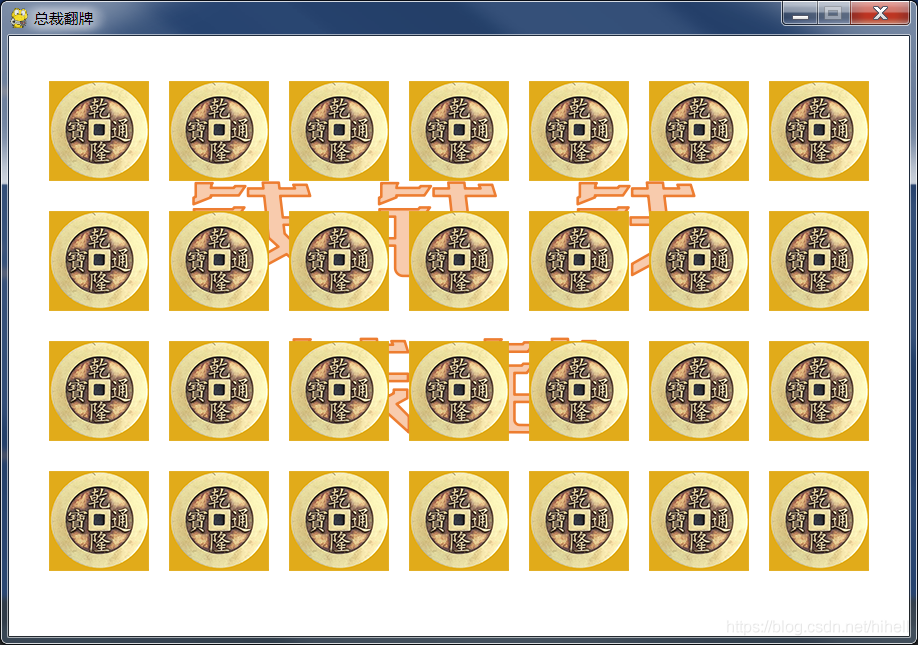游戏背景
本篇博客创意来源:CSDN 新星计划 Python 赛道群
本游戏开发难度:入门级
游戏试用场景:年会抽奖,少儿编程
游戏需求描述:随机生成一定数量的格子,然后埋入总裁头像,抽中总裁奖励奥迪一辆。
准备素材
没错,CSDN 总裁和副总裁,请把专业团队打在评论区。

稍后游戏中,我们将使用二者头像,制作一款充满金钱味道的游戏。
游戏使用的 Python 框架是 pygame,该库小巧轻便,非常好使。
制作游戏背景
为了让游戏充满 金钱 味道,我特意制作了一个游戏背景图片。接下来就使用 pygame 实现一下吧。
通过 pygame.image.load 加载背景图,如果背景图尺寸不合适,可以通过 pygame.transform.scale 对素材进行缩放。
import pygame
import sys
from pygame.locals import *
class Game:
def __init__(self):
pygame.init()
self.screen = pygame.display.set_mode((900, 600))
pygame.display.set_caption("总裁翻牌")
def set_bg(self):
bg = pygame.image.load("images/bg.png")
self.screen.blit(bg, (0, 0))
def run(self):
while True:
for event in pygame.event.get():
if event.type == QUIT:
pygame.quit()
sys.exit()
self.set_bg()
pygame.display.update()
if __name__ == '__main__':
g = Game()
g.run()
缩放这部分可以学习如下内容:
pygame.transform.scale()
pygame.transform.smoothscale()
运行 Python 代码,一张充满金钱味道的图片展现在了眼前。

既然游戏设置了 900x600 大小,下面需要进行简单的计算,在此游戏窗口内可以放置多少总裁牌子。
为了让大家看的更加清晰,制作一张说明图,如下所示,除了各个方格之间的距离,注意下图各个方格的左上角坐标。
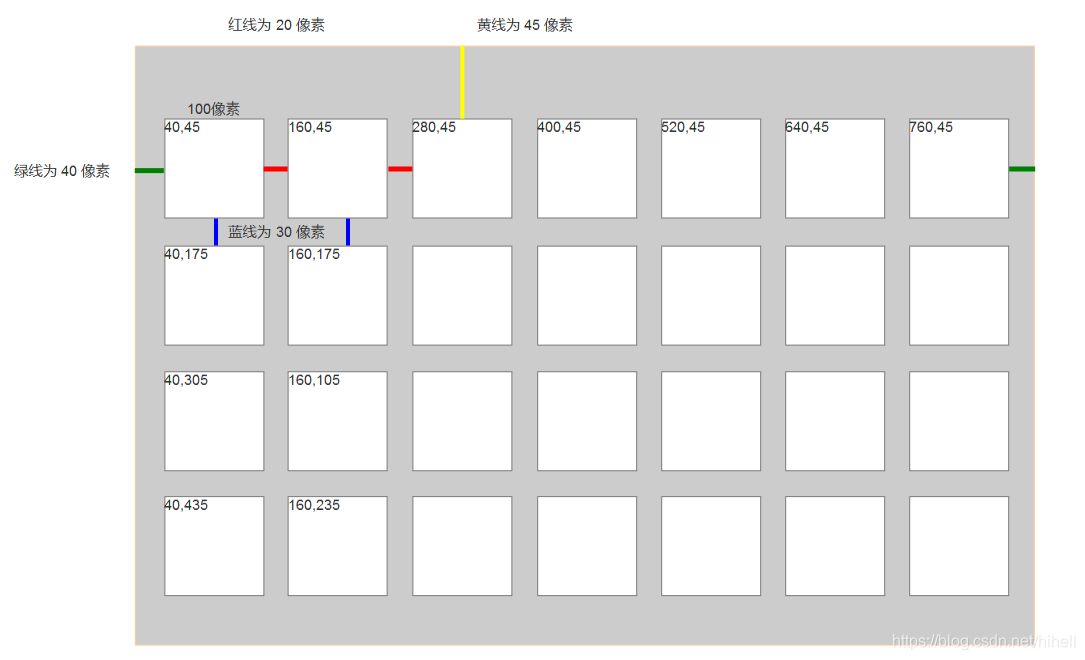
直接使用硬编码的办法,实现对方格渲染的计算,下述代码用到了 pygame 中的精灵类,Card 类继承自该类。
import pygame
import sys
from pygame.locals import *
class Card(pygame.sprite.Sprite):
def __init__(self, x, y):
self.image = pygame.image.load("images/card.png")
width, height = self.image.get_size()
self.rect = (x, y, width, height)
class Game:
def __init__(self):
pygame.init()
self.screen = pygame.display.set_mode((900, 600))
pygame.display.set_caption("总裁翻牌")
self.clock = pygame.time.Clock()
self.start_point = (40, 45)
def set_bg(self):
bg = pygame.image.load("images/bg.png")
self.screen.blit(bg, (0, 0))
def set_card(self):
for num in range(7 * 4):
if num // 7 == 0:
x = num * 120 + 40
y = 45
elif num // 7 == 1:
x = (num - 7) * 120 + 40
y = 175
elif num // 7 == 2:
x = (num - 7 * 2) * 120 + 40
y = 305
elif num // 7 == 3:
x = (num - 7 * 3) * 120 + 40
y = 435
card = Card(x, y)
self.screen.blit(card.image, card.rect)
def run(self):
x = 40
y = 45
while True:
self.clock.tick(60)
for event in pygame.event.get():
if event.type == QUIT:
pygame.quit()
sys.exit()
self.set_bg()
self.set_card()
pygame.display.update()
if __name__ == '__main__':
g = Game()
g.run()
代码运行得到如下,卡片使用铜钱图片即可,素材提前进行了裁剪。
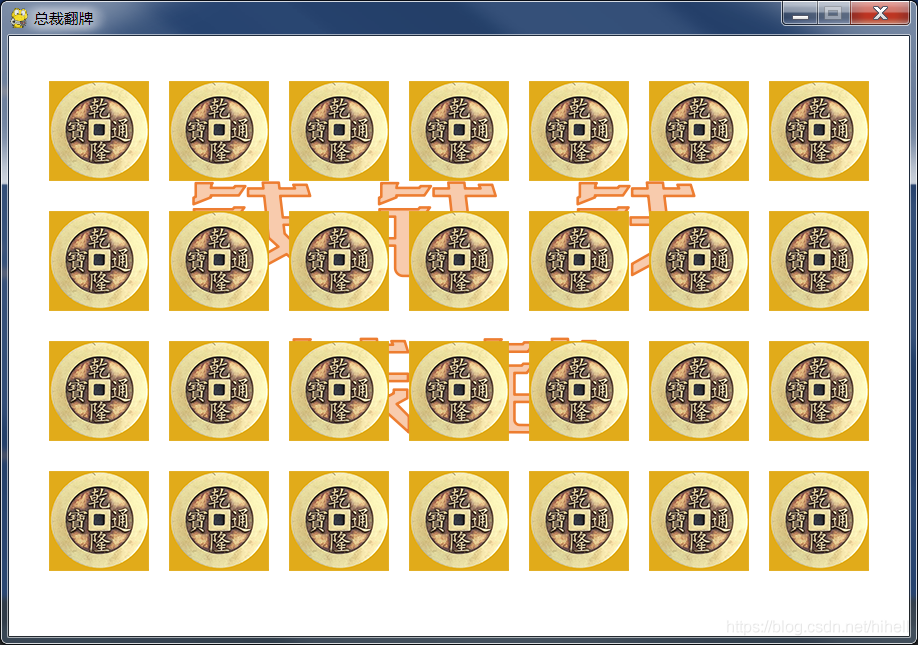
卡片点击事件
下面要实现的一个重要操作,鼠标可点击卡片区域。
基于上文的代码,进行了一点点的封装,具体实现如下:
import pygame
import sys
from pygame.locals import *
class Card(pygame.sprite.Sprite):
def __init__(self, x, y):
self.image = pygame.image.load("images/card.png")
width, height = self.image.get_size()
self.rect = (x, y, width, height)
class Game:
def __init__(self):
pygame.init()
self.screen = pygame.display.set_mode((900, 600))
pygame.display.set_caption("总裁翻牌")
self.clock = pygame.time.Clock()
self.card_nums = 28
self.points = self.all_point()
def all_point(self):
points = []
for num in range(self.card_nums):
if num // 7 == 0:
x = num * 120 + 40
y = 45
elif num // 7 == 1:
x = (num - 7) * 120 + 40
y = 175
elif num // 7 == 2:
x = (num - 7 * 2) * 120 + 40
y = 305
elif num // 7 == 3:
x = (num - 7 * 3) * 120 + 40
y = 435
points.append((x, y))
return points
def set_bg(self):
bg = pygame.image.load("images/bg.png")
self.screen.blit(bg, (0, 0))
def set_card(self):
for num in self.points:
x, y = num
card = Card(x, y)
self.screen.blit(card.image, card.rect)
def mouse_card(self, mosx, mosy):
for x, y in self.points:
if (mosx >= x and mosx <= (x + 100)) and (mosy >= y and mosy <= (y + 100)):
print("点了")
def run(self):
while True:
self.