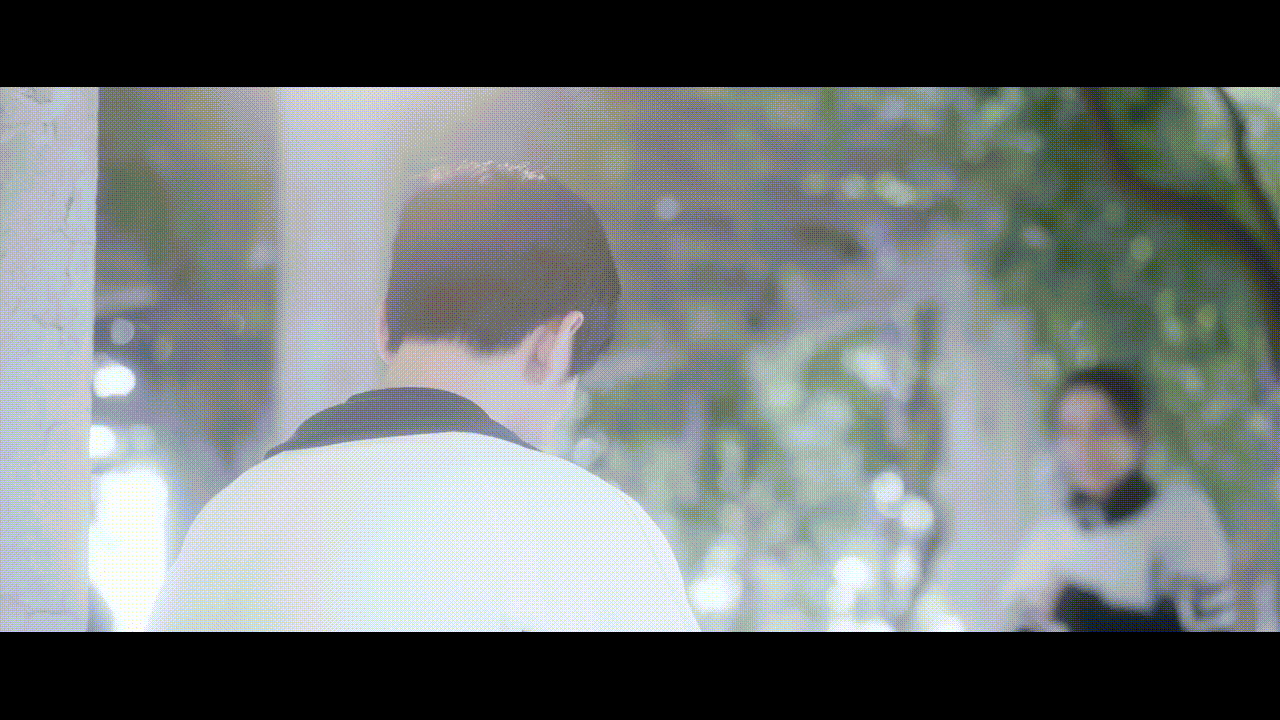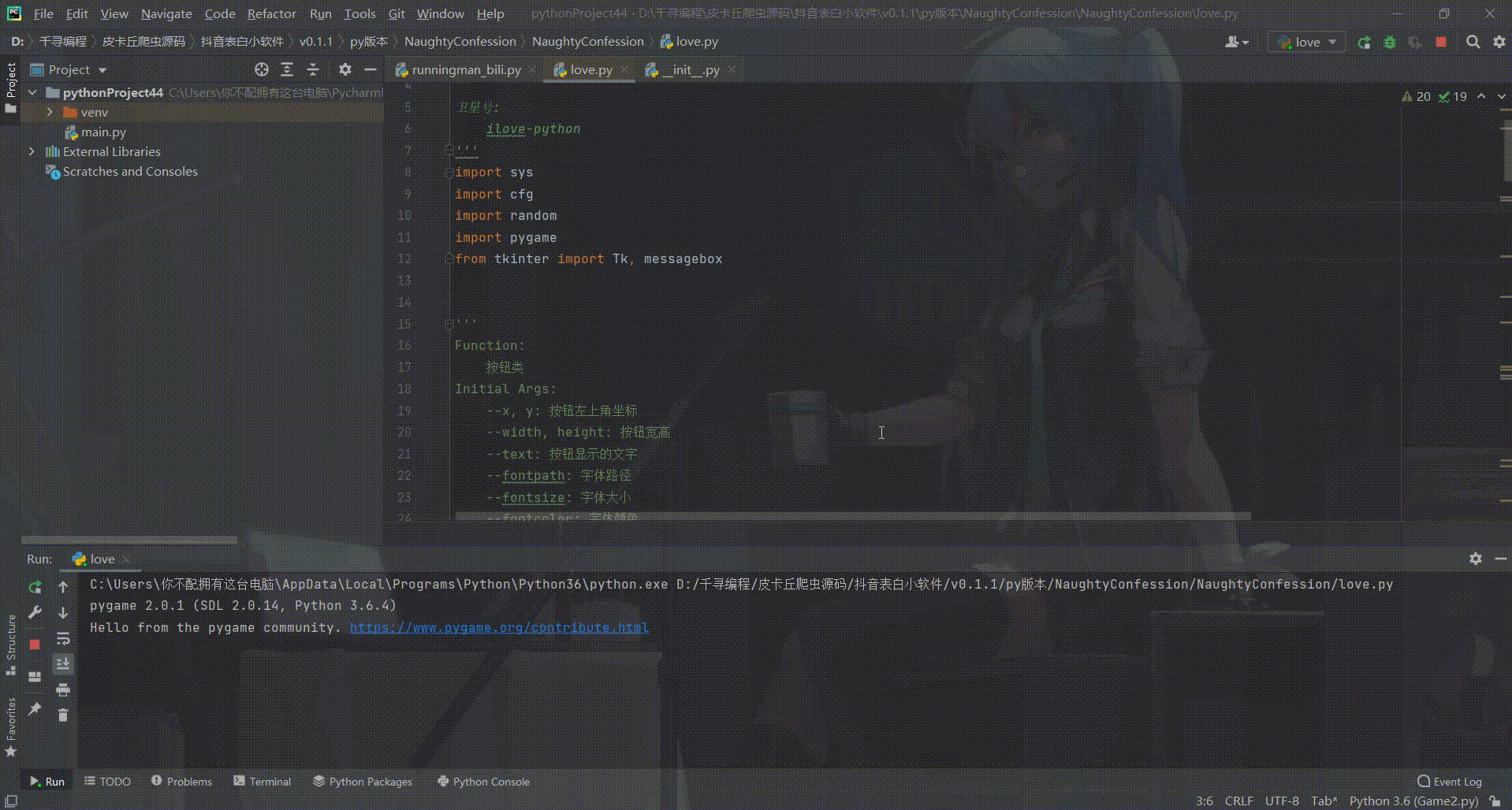'''
Function:
按钮类
Initial Args:
--x, y: 按钮左上角坐标
--width, height: 按钮宽高
--text: 按钮显示的文字
--fontpath: 字体路径
--fontsize: 字体大小
--fontcolor: 字体颜色
--bgcolors: 按钮背景颜色
--is_want_to_be_selected: 按钮是否想被玩家选中
--screensize: 软件屏幕大小
'''
class Button(pygame.sprite.Sprite):
def __init__(self, x, y, width, height, text, fontpath, fontsize, fontcolor, bgcolors, edgecolor, edgesize=1, is_want_to_be_selected=True, screensize=None, **kwargs):
pygame.sprite.Sprite.__init__(self)
self.rect = pygame.Rect(x, y, width, height)
self.text = text
self.font = pygame.font.Font(fontpath, fontsize)
self.fontcolor = fontcolor
self.bgcolors = bgcolors
self.edgecolor = edgecolor
self.edgesize = edgesize
self.is_want_tobe_selected = is_want_to_be_selected
self.screensize = screensize
'''自动根据各种情况将按钮绑定到屏幕'''
def draw(self, screen, mouse_pos):
if self.rect.collidepoint(mouse_pos):
if not self.is_want_tobe_selected:
while self.rect.collidepoint(mouse_pos):
self.rect.left, self.rect.top = random.randint(0, self.screensize[0]-self.rect.width), random.randint(0, self.screensize[1]-self.rect.height)
pygame.draw.rect(screen, self.bgcolors[0], self.rect, 0)
pygame.draw.rect(screen, self.edgecolor, self.rect, self.edgesize)
else:
pygame.draw.rect(screen, self.bgcolors[1], self.rect, 0)
pygame.draw.rect(screen, self.edgecolor, self.rect, self.edgesize)
text_render = self.font.render(self.text, True, self.fontcolor)
fontsize = self.font.size(self.text)
screen.blit(text_render, (self.rect.x+(self.rect.width-fontsize[0])/2, self.rect.y+(self.rect.height-fontsize[1])/2))
其实就是看看鼠标的当前位置有没有在按钮所在的范围内,如果在且设置的不让用户可以点击到该按钮,就自动地移动按钮的位置,使鼠标位置不在移动后的按钮所在的范围内。
然后写个主循环,把界面大小,配色,布局啥的弄的稍微走心一点:
'''主函数'''
def main():
pygame.init()
screen = pygame.display.set_mode(cfg.SCREENSIZE, 0, 32)
pygame.display.set_icon(pygame.image.load(cfg.ICON_IMAGE_PATH))
pygame.display.set_caption('来自一位喜欢你的小哥哥')
pygame.mixer.music.load(cfg.BGM_PATH)
pygame.mixer.music.play(-1, 30.0)
bg_image = pygame.image.load(cfg.BG_IMAGE_PATH)
bg_image = pygame.transform.smoothscale(bg_image, (150, 150))
button_yes = Button(x=20, y=cfg.SCREENSIZE[1]-70, width=120, height=35,
text='好呀', fontpath=cfg.FONT_PATH, fontsize=15, fontcolor=cfg.BLACK, edgecolor=cfg.SKYBLUE,
edgesize=2, bgcolors=[cfg.DARKGRAY, cfg.GAINSBORO], is_want_to_be_selected=True, screensize=cfg.SCREENSIZE)
button_no = Button(x=cfg.SCREENSIZE[0]-140, y=cfg.SCREENSIZE[1]-70, width=120, height=35,
text='算了吧', fontpath=cfg.FONT_PATH, fontsize=15, fontcolor=cfg.BLACK, edgecolor=cfg.DARKGRAY,
edgesize=1, bgcolors=[cfg.DARKGRAY, cfg.GAINSBORO], is_want_to_be_selected=False, screensize=cfg.SCREENSIZE)
is_agree = False
clock = pygame.time.Clock()
while True:
screen.fill(cfg.WHITE)
screen.blit(bg_image, (cfg.SCREENSIZE[0]-bg_image.get_height(), 0))
for event in pygame.event.get():
if event.type == pygame.QUIT:
if is_agree:
pygame.quit()
sys.exit()
elif event.type == pygame.MOUSEBUTTONDOWN and event.button:
if button_yes.rect.collidepoint(pygame.mouse.get_pos()):
button_yes.is_selected = True
root = Tk()
root.withdraw()
messagebox.showinfo('', '???么么哒???')
root.destroy()
is_agree = True
showText(screen=screen, text='小姐姐, 我观察你很久了', position=(40, 50),
fontpath=cfg.FONT_PATH, fontsize=25, fontcolor=cfg.BLACK, is_bold=False)
showText(screen=screen, text='做我女朋友好不好?', position=(40, 100),
fontpath=cfg.FONT_PATH, fontsize=25, fontcolor=cfg.BLACK, is_bold=True)
button_yes.draw(screen, pygame.mouse.get_pos())
button_no.draw(screen, pygame.mouse.get_pos())
pygame.display.update()
clock.tick(60)
ps:记得设置个flag,对方没点击“好呀”按钮之前,不要让对方可以关闭这个小程序就好啦~
文章到这里就结束了,感谢你的观看,下篇文章分享Python网络安全系列
为了感谢读者们,我想把我最近收藏的一些编程干货分享给大家,回馈每一个读者,希望能帮到你们。
干货主要有:
① 2000多本Python电子书(主流和经典的书籍应该都有了)
② Python标准库资料(最全中文版)
③ 项目源码(四五十个有趣且经典的练手项目及源码)
④ Python基础入门、爬虫、web开发、大数据分析方面的视频(适合小白学习)
⑤ Python学习路线图(告别不入流的学习)
⑥ 两天的Python爬虫训练营直播权限
All done~私信获取完整源代码。。
cs