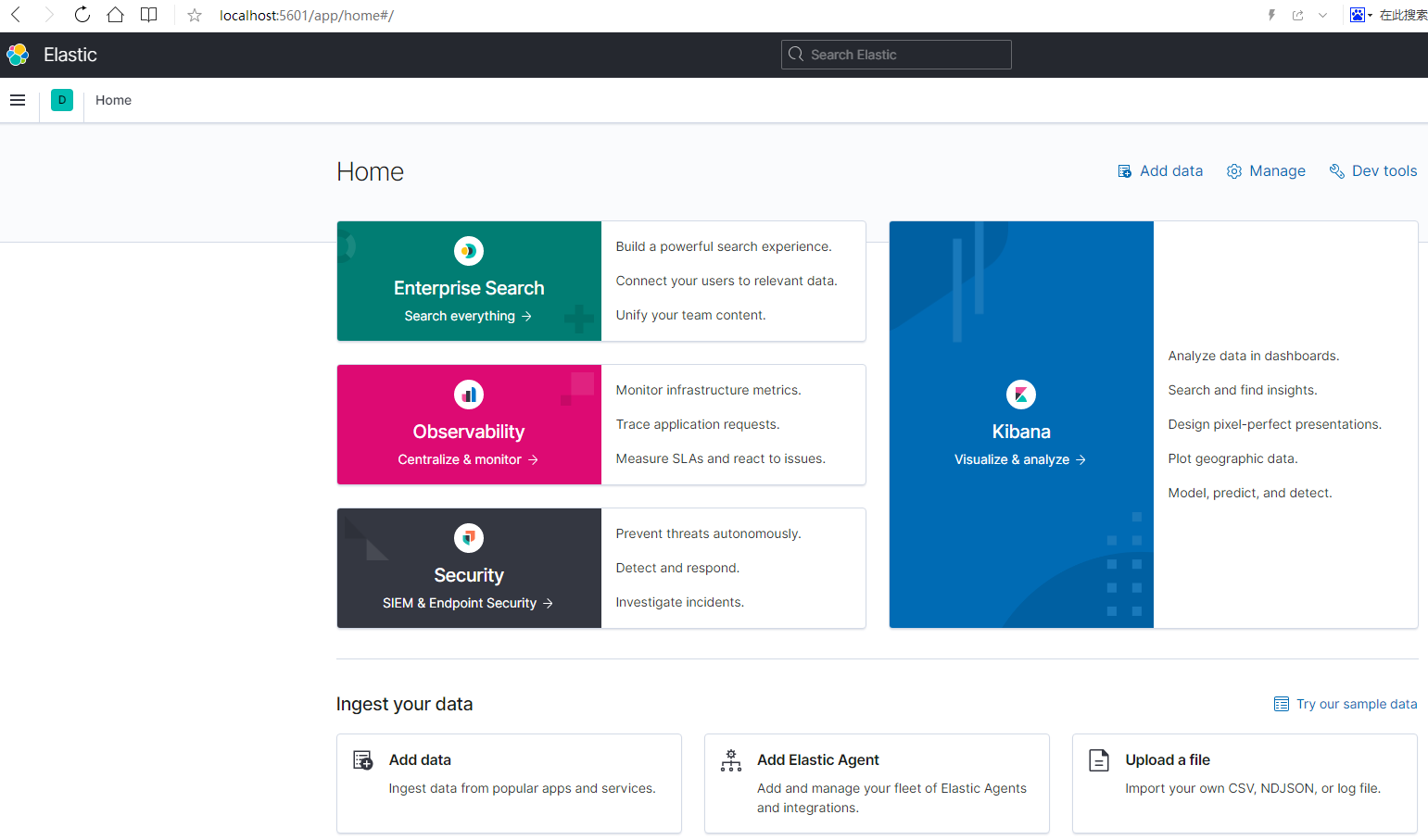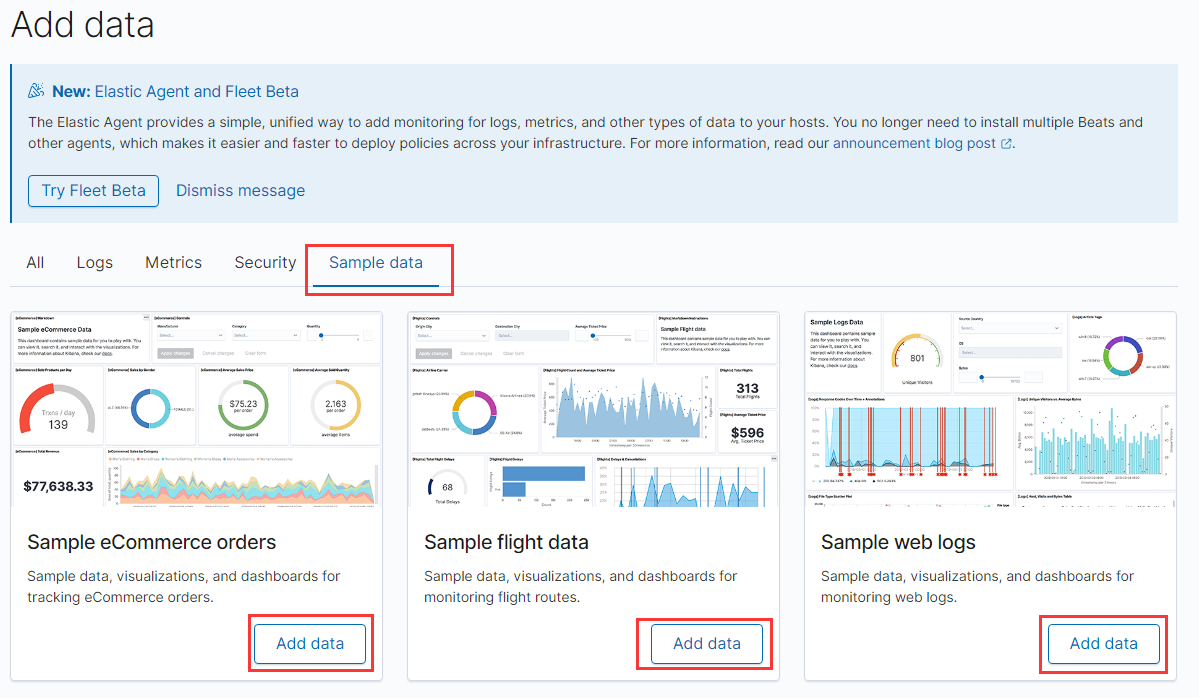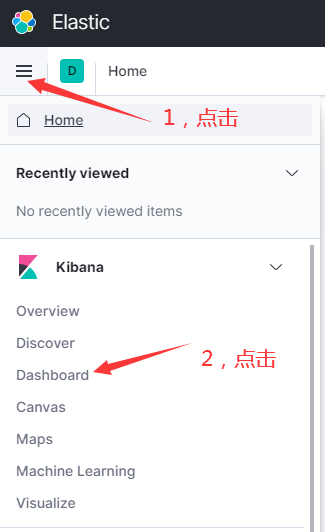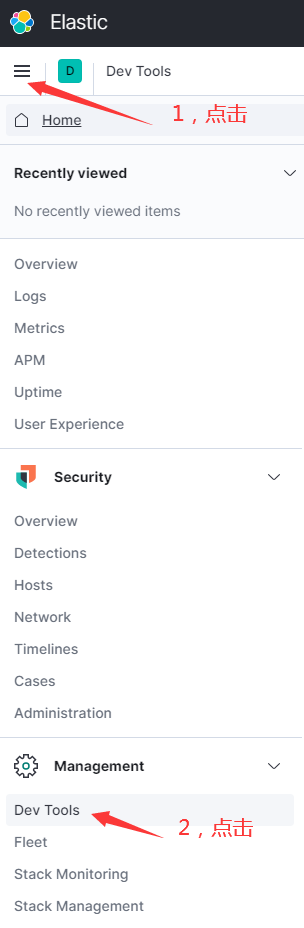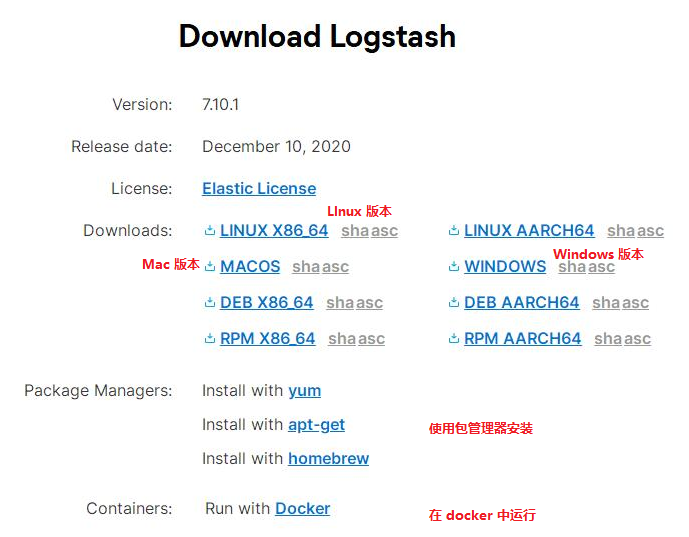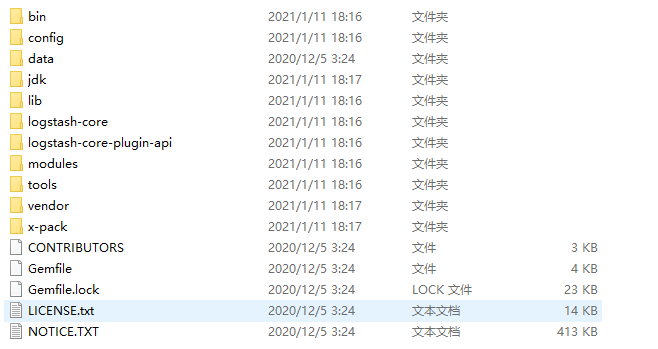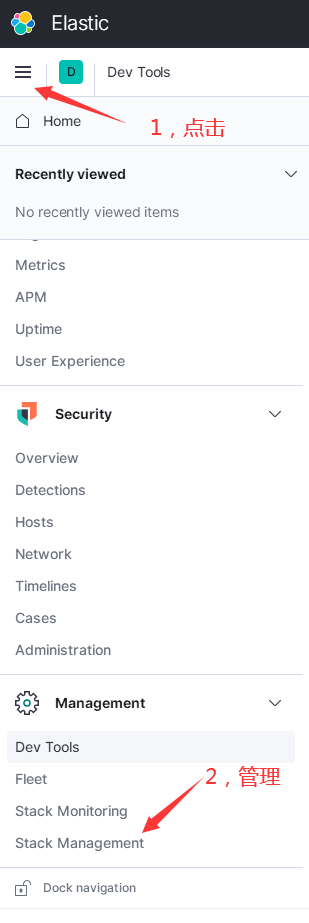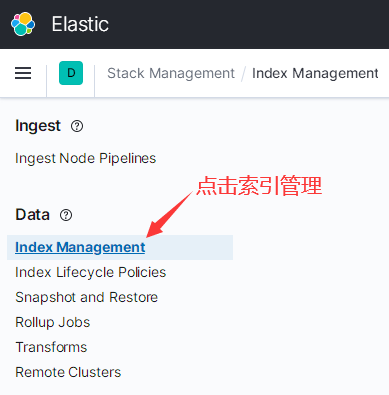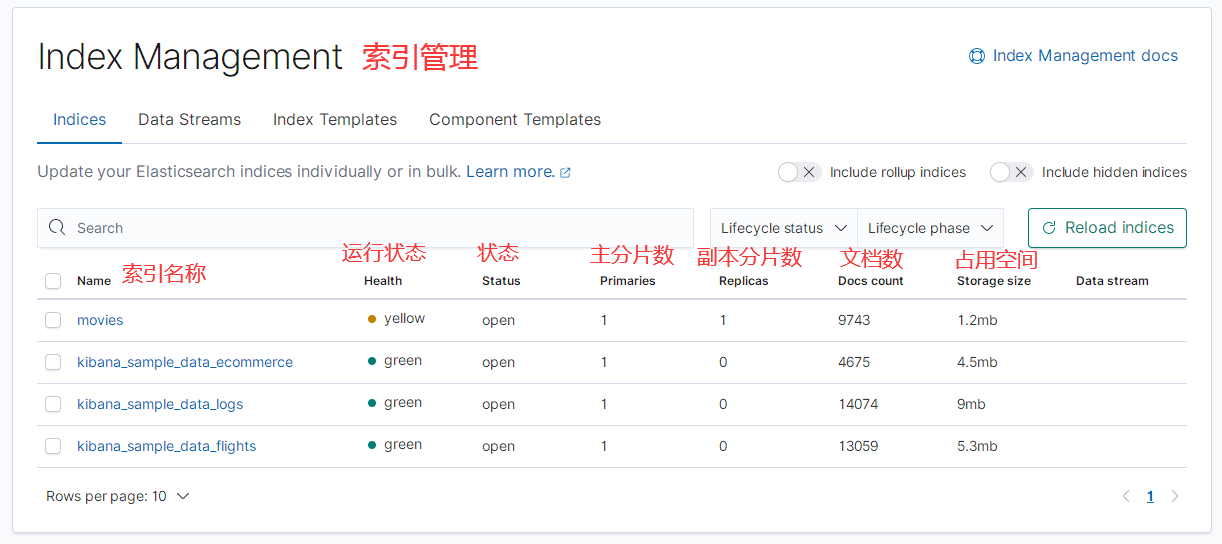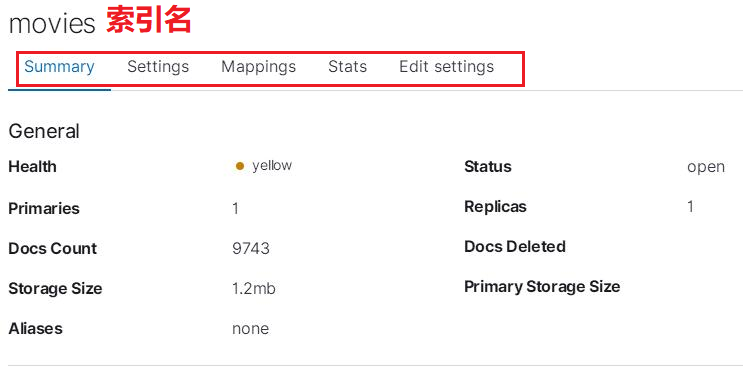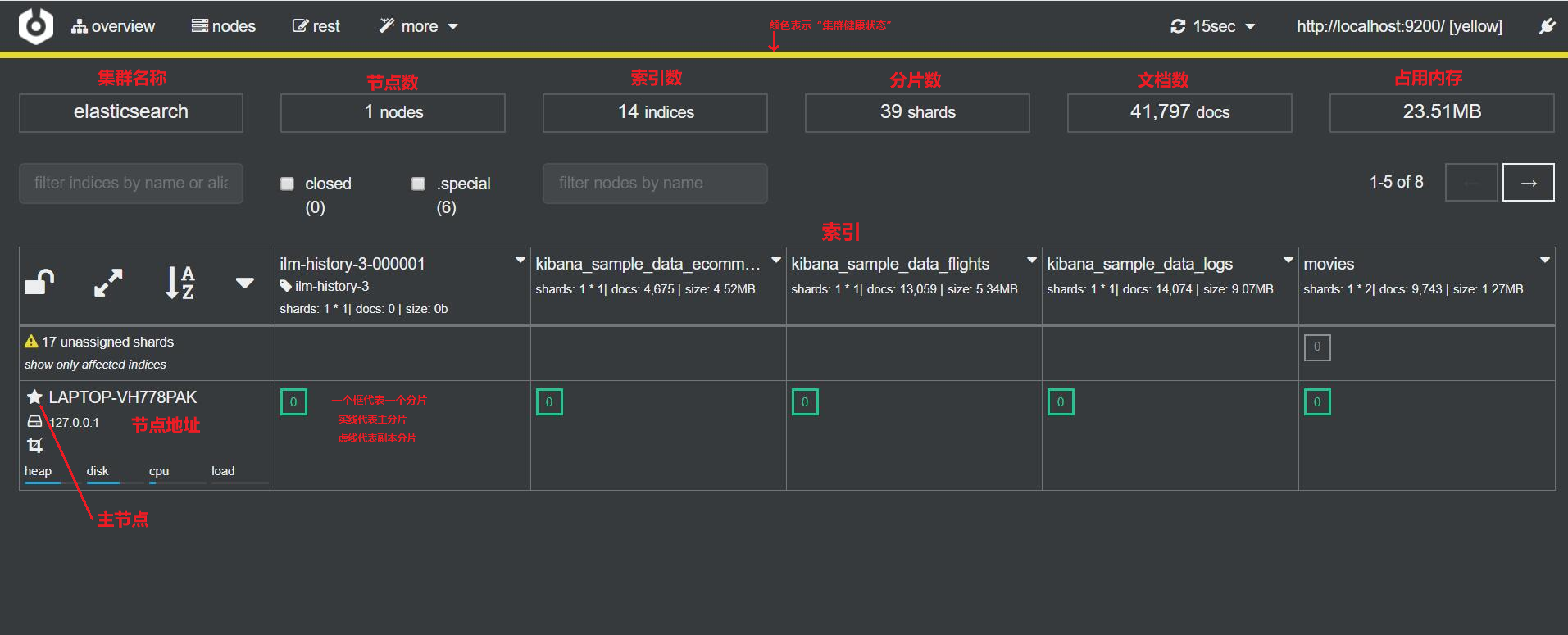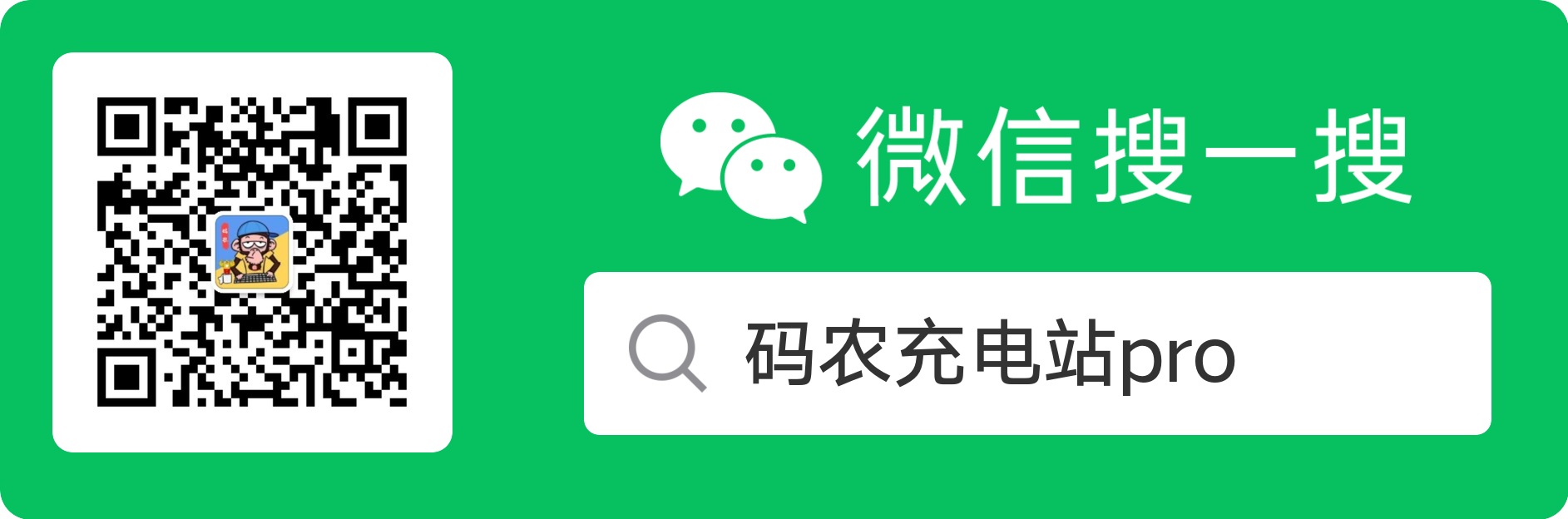> bin\kibana --help
Usage: bin/kibana [command=serve] [options]
Kibana is an open source (Apache Licensed), browser based analytics and search dashboard for Elasticsearch.
Commands:
serve [options] Run the kibana server
help <command> Get the help for a specific command
"serve" Options:
-e, --elasticsearch <uri1,uri2> Elasticsearch instances
-c, --config <path> Path to the config file, use multiple --config args to include multiple config files
-p, --port <port> The port to bind to
-q, --quiet Prevent all logging except errors
-Q, --silent Prevent all logging
--verbose Turns on verbose logging
-H, --host <host> The host to bind to
-l, --log-file <path> The file to log to
--plugin-dir <path> A path to scan for plugins, this can be specified multiple times to specify multiple directories
--plugin-path <path> A path to a plugin which should be included by the server, this can be specified multiple times to specify multiple paths
--plugins <path> an alias for --plugin-dir
--optimize Deprecated, running the optimizer is no longer required
-h, --help output usage information
配置文件无须做任何修改就可以运行,使用 bin\kibana 命令启动一个 Kibana 实例,如果运行成功,Kibana 将在 5601 端口监听服务。
在运行 Kibana 之前要使 ES 处于运行状态。
使用浏览器访问本地的 5601 端口,查看 Kibana 是否启动成功,如果像下面这样,说明启动成功:
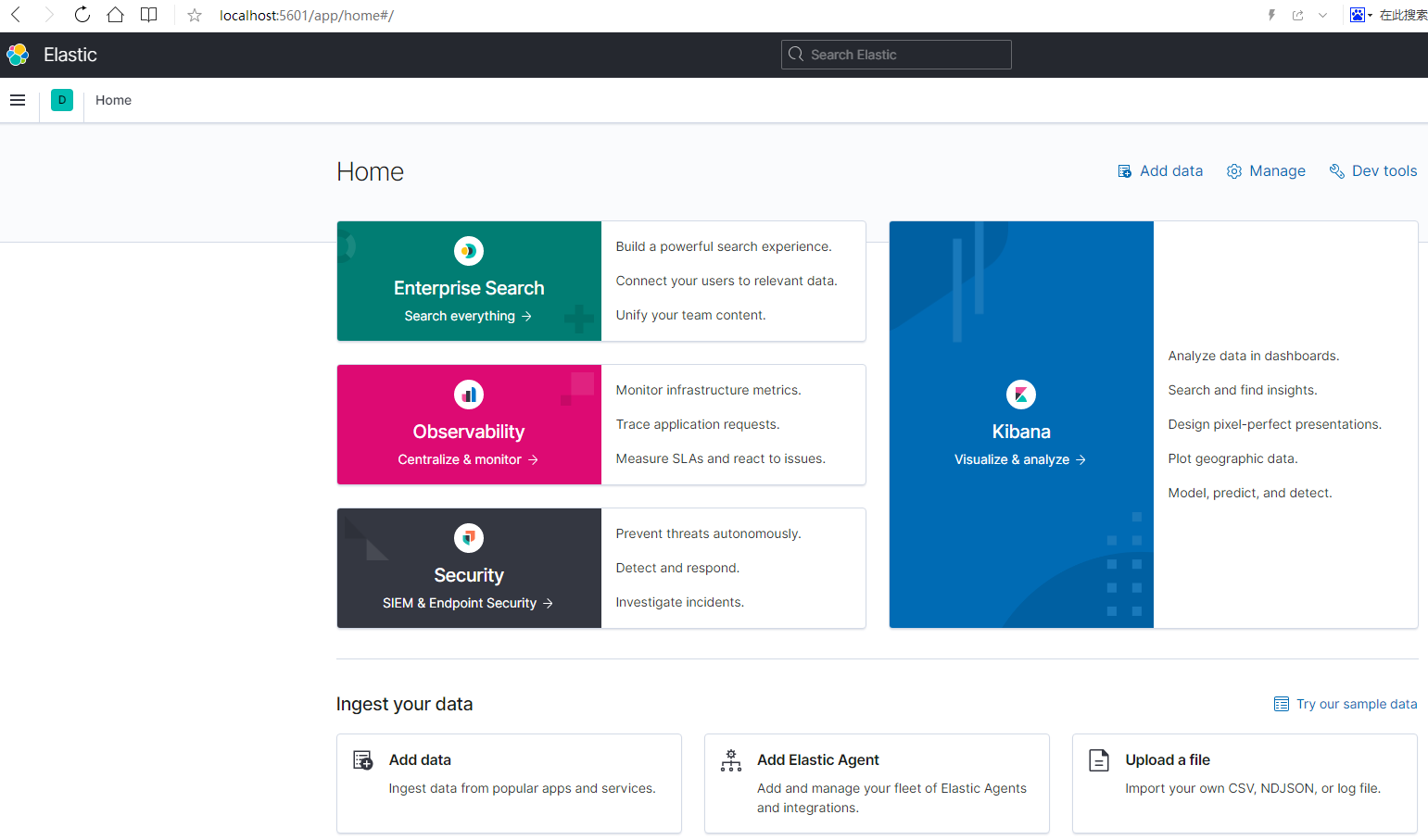
2,简单使用 Kibana
点击下面的框框,可以添加数据:

这里有一些测试数据:
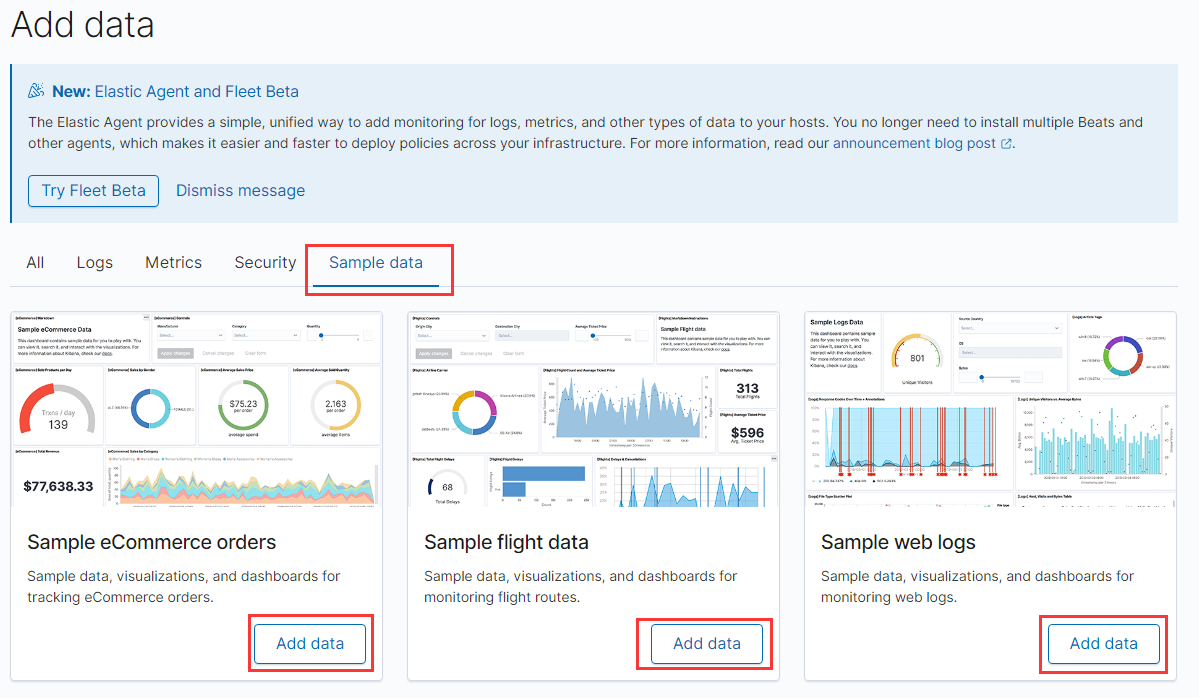
点击 Add data 可以将数据添加到系统中(这些数据其实是添加到了 ES 中)。
添加数据成功后,可以到 Dashboard 页面查看数据。
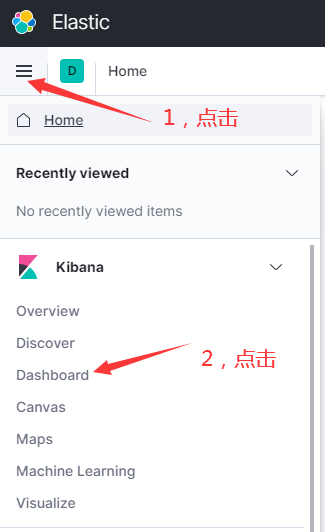
3,Deve Tools
Kibana 中的 Dev Tools 是个有用的工具:
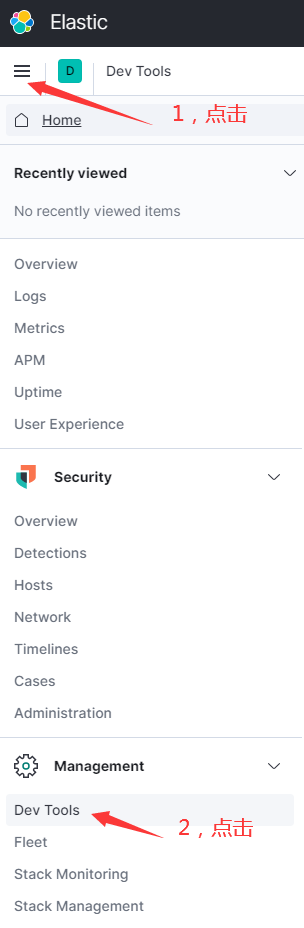
在 Dev tools 中可以执行 ES 命令:

4,Kibana 插件
使用 bin\kibana-plugin 命令可以安装 Kibana 插件:
> bin\kibana-plugin --help
Usage: bin/kibana-plugin [command] [options]
The Kibana plugin manager enables you to install and remove plugins that provide additional functionality to Kibana
Commands:
list list installed plugins
install [options] <plugin/url> install a plugin
remove [options] <plugin> remove a plugin
help <command> get the help for a specific command
5,安装 Logstash
Logstash 用于向 ES 中导入数据。首先进入到 Logstash 下载页面下载 logstash:
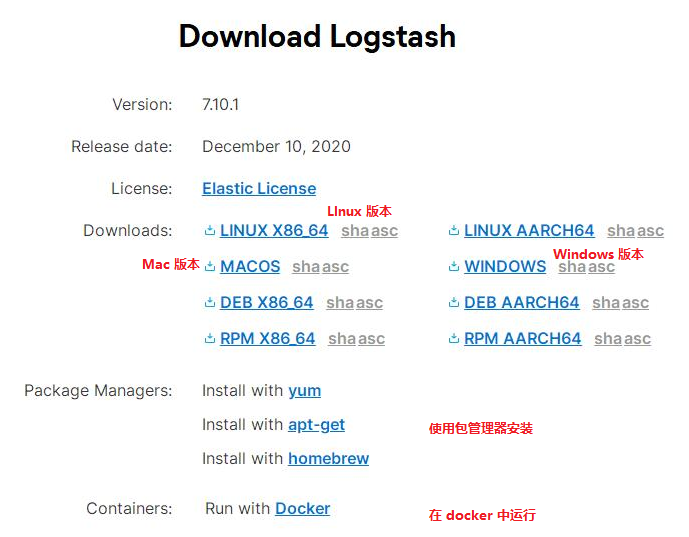
接下来是根据自己的系统下载相应的版本,下载完成后,解压后可得到如下目录:
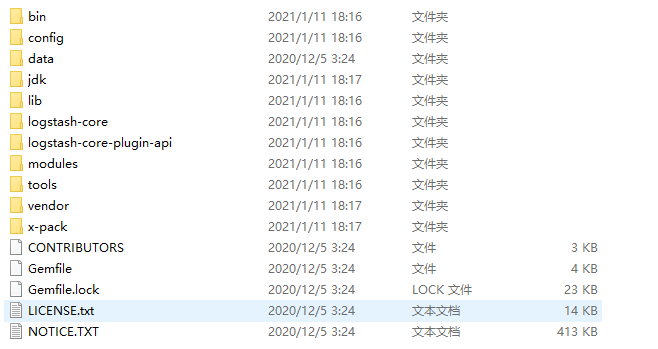
其中 bin 目录中是一些工具命令,config 目录中是配置文件,config\logstash-sample.conf 文件是 logstash 的配置文件示例。
6,使用 Logstash
这里是一份 MovieLens 数据集,我们将其下载下来,并用 logstash 将其导入 ES。
使用 logstash 导入文件时,要为其指定配置文件,我们将下面内容命名为 logstash.conf,并将其放在 config 目录中。
input {
file {
path => "C:/logstash-7.10.1/ml-latest-small/movies.csv"
start_position => "beginning"
}
}
filter {
csv {
separator => ","
columns => ["id","content","genre"]
}
mutate {
split => { "genre" => "|" }
remove_field => ["path", "host","@timestamp","message"]
}
mutate {
split => ["content", "("]
add_field => { "title" => "%{[content][0]}"}
add_field => { "year" => "%{[content][1]}"}
}
mutate {
convert => {
"year" => "integer"
}
strip => ["title"]
remove_field => ["path", "host","@timestamp","message","content"]
}
}
output {
elasticsearch {
hosts => "http://localhost:9200"
index => "movies"
document_id => "%{id}"
}
stdout {}
}
这个配置文件中的内容,你不必全部看懂,只需要知道下面两点:
input.file.path 表示要导入的文件路径。output.elasticsearch.hosts 表示 ES 的地址。
下面使用 bin\logstash 命令将 movies.csv 文件中的数据导入 ES,使用 -f 指定配置文件:
> bin\logstash -f config\logstash.conf
7,使用 Kibana 查看导入的数据
当导入完成后,可以使用 Kibana 查看导入的数据:
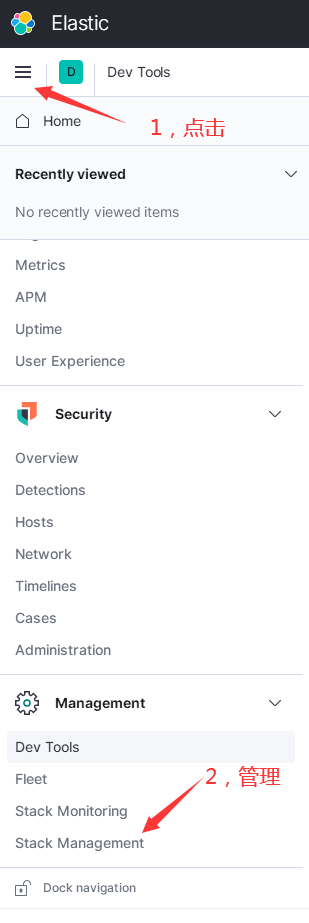
然后点击索引管理:
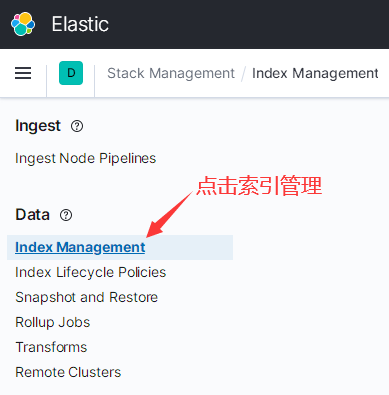
然后可以看到下面的页面:
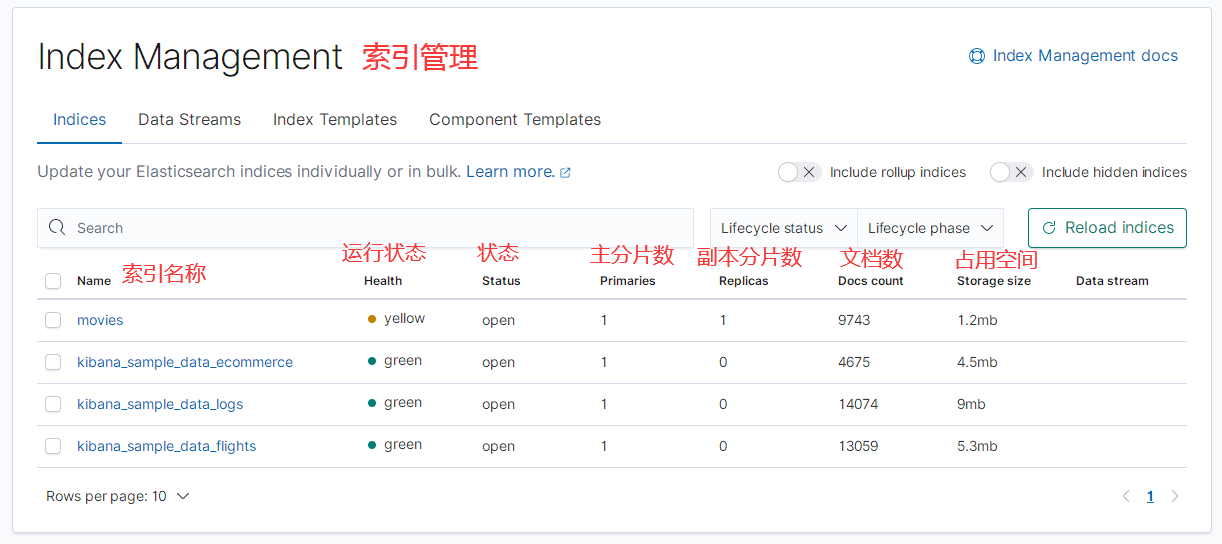
点击 movies 索引,可以看到它的详细数据:
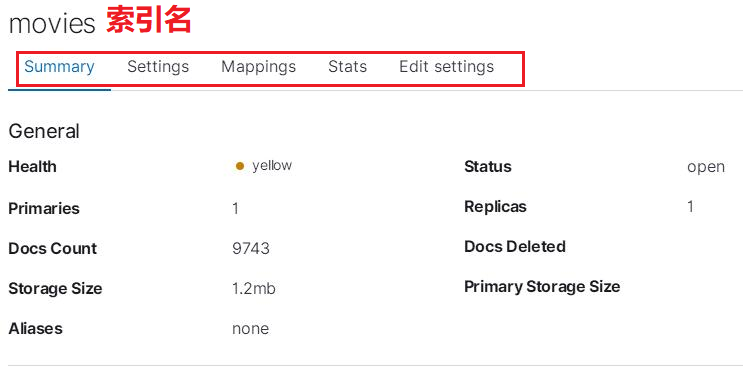
还可以查看 Setting,Mapping 等数据。
8,安装及运行 Cerebro
Cerebro 是一个开源的 ElasticSearch 管理工具。
在 Windows 系统中可以使用 choco 来安装:
choco install cerebro-es
也可以在下载页下载安装包。
下载 / 安装好之后,使用 bin/cerebro 运行程序,启动成功后,它会在 9000 端口监听服务。
使用浏览器访问 9000 端口:

然后填入 ES 地址,点击 Connect,可以看到 ES 的管理界面:
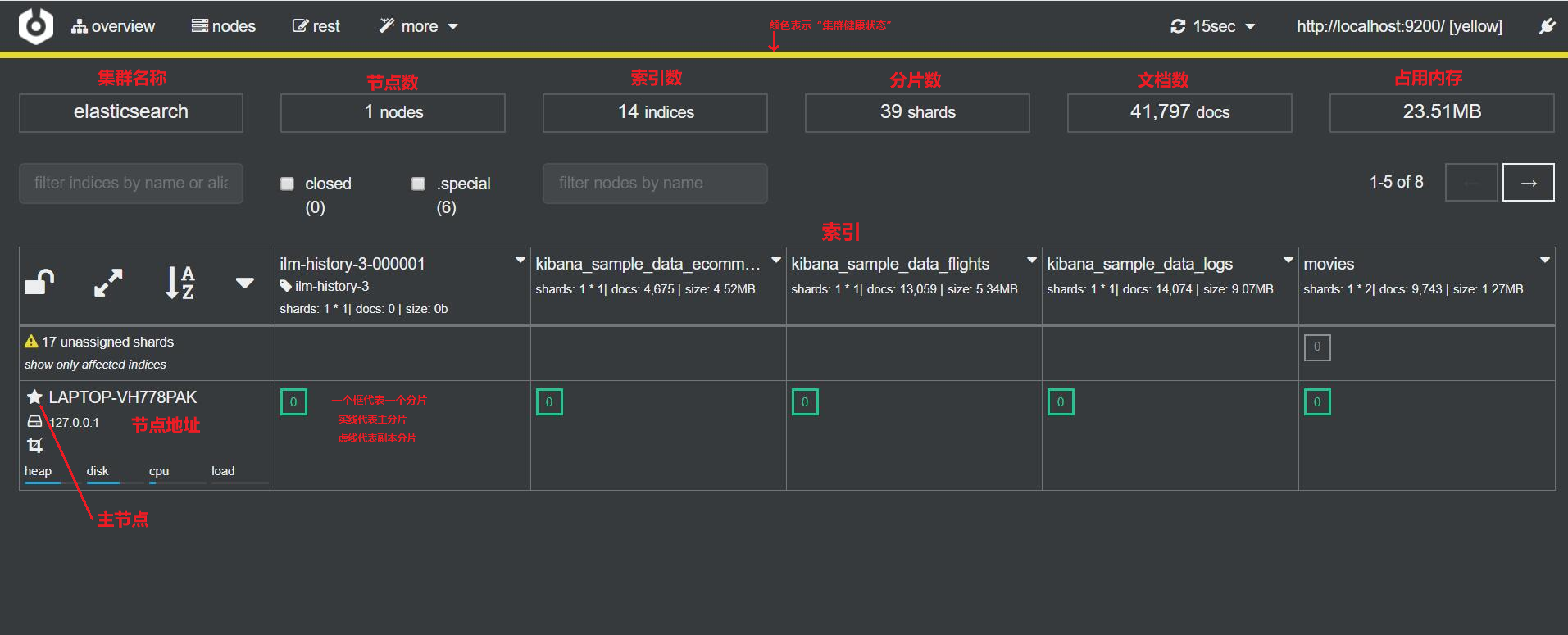
(本节完。)
推荐阅读:
ElasticSearch 入门简介
ElasticSearch 安装与运行
欢迎关注作者公众号,获取更多技术干货。
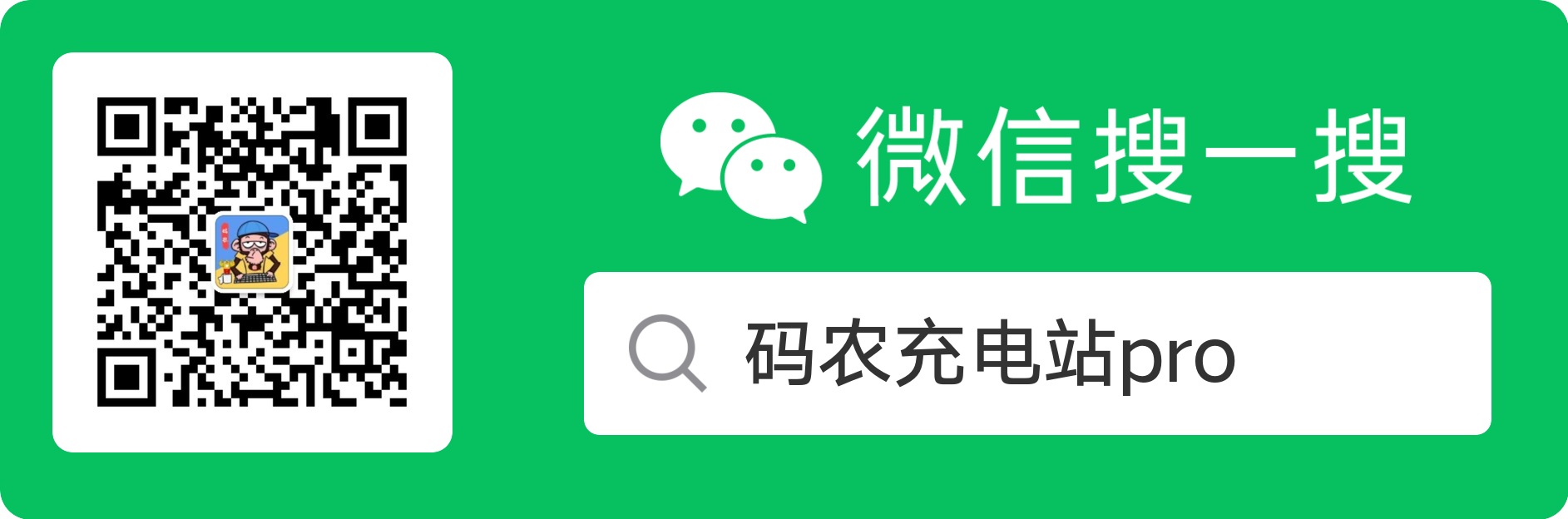
bk